Share Content to a Group
You can share content items to a Group you have joined and post directly to your Group's feed.
To Share Content to a Group
- Locate a content item within Degreed that you want to share to a Group.
- Click the
 icon on the Content Card. The Share this modal displays.
icon on the Content Card. The Share this modal displays. - In the To field, enter the Group's Name and click the appropriate Group that displays as a suggestion.
- Optionally, enter a Message to display on the Group's feed.
- If you have the Assign Content permission, you can enable the Assign toggle to assign this content to members of the Group.
- Click the Share button to share this with the Group.
To Post in a Group's Feed
- Access the Groups page:
Click Groups from the navigation panel on the Home page.
The Groups page displays. - Click the Group Name for the Group you want to post in. The Group's feed displays.
- At the top of the Feed page, enter text or share a relevant link in the available Share field.
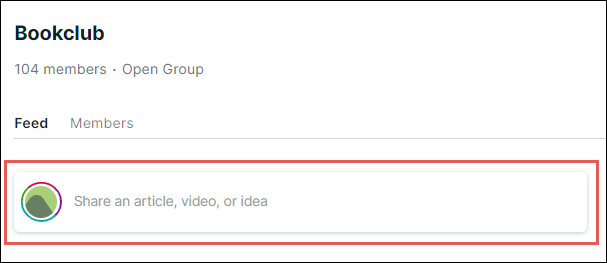
- Click the Share button to post to the Group's feed.
Frequently Asked Questions
Why are the Pathways and Plans I share in a Group feed posted as articles?
Currently, Degreed expects that any URLs posted directly into a Group feed are articles or videos. The recommended way to share existing content in Degreed to a Group is to use the Share function available on the content card.