Match Pluralsight Skills to Degreed Skills
Matching Pluralsight Skills to Degreed Skills creates relationships between the two skills in the Skills I/O and Pluralsight. You can discover and complete Pluralsight skill assessments from only the matched Degreed skills in your Profile.
To use these features, you must have Pluralsight integrated with Degreed. Contact your Degreed Representative for more information about setting up this integration.
To match your Degreed Skill to Pluralsight skills
- In the top right corner of Degreed, click
 .
. - Select Manage <your organization>.
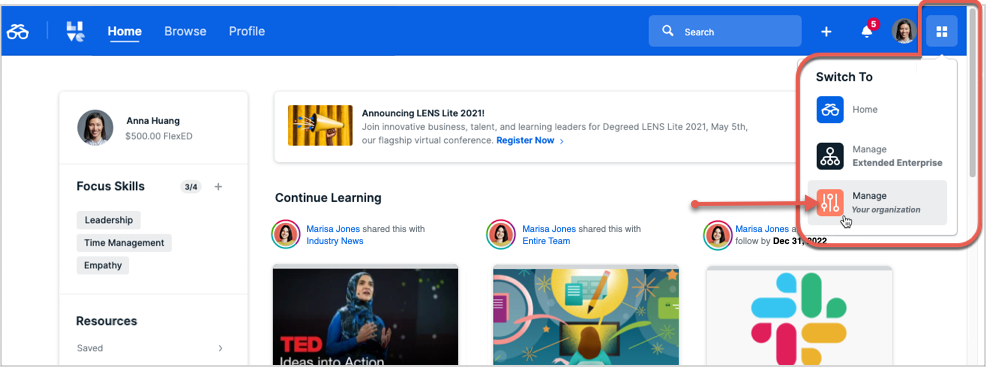
Degreed Admin opens and the Insights page displays by default. - Click the Skills tab. The Manage Skills page opens.
- Click ... in the row of the skill that you want to match.
- Select Edit Details. The Edit Skill window opens.
- In the Match this skill field, type the name of the Pluralsight skill that you want to match the Degreed skill to. As you type the name, a list of options expands in the drop-down. Select the best match for the Degreed skill.
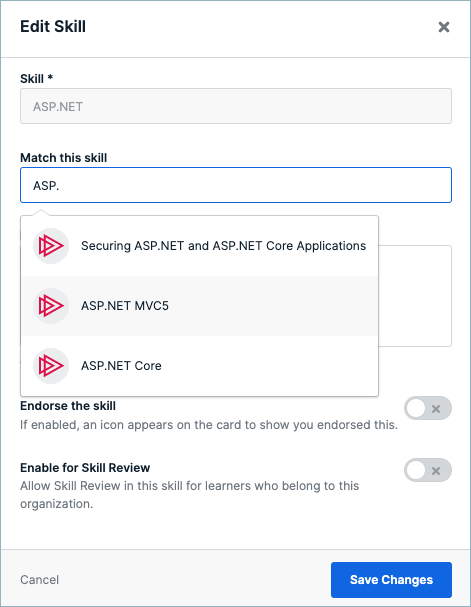
- Click the Save Changes button to complete the skill match.
If a skill has already been matched, in the Manage Skills table you will see the Pluralsight skill in the Matched Skill column.
If you click ... in the row with your Pluralsight skill, you will only see the Skill Details window and are not able to edit any of the information for that skill (the information is grayed out).
Administrators and Degreed users can search for both Pluralsight and Degreed skills but only the Degreed skills display in the Search results.
Pluralsight Skill notifications only reference the Degreed skill.