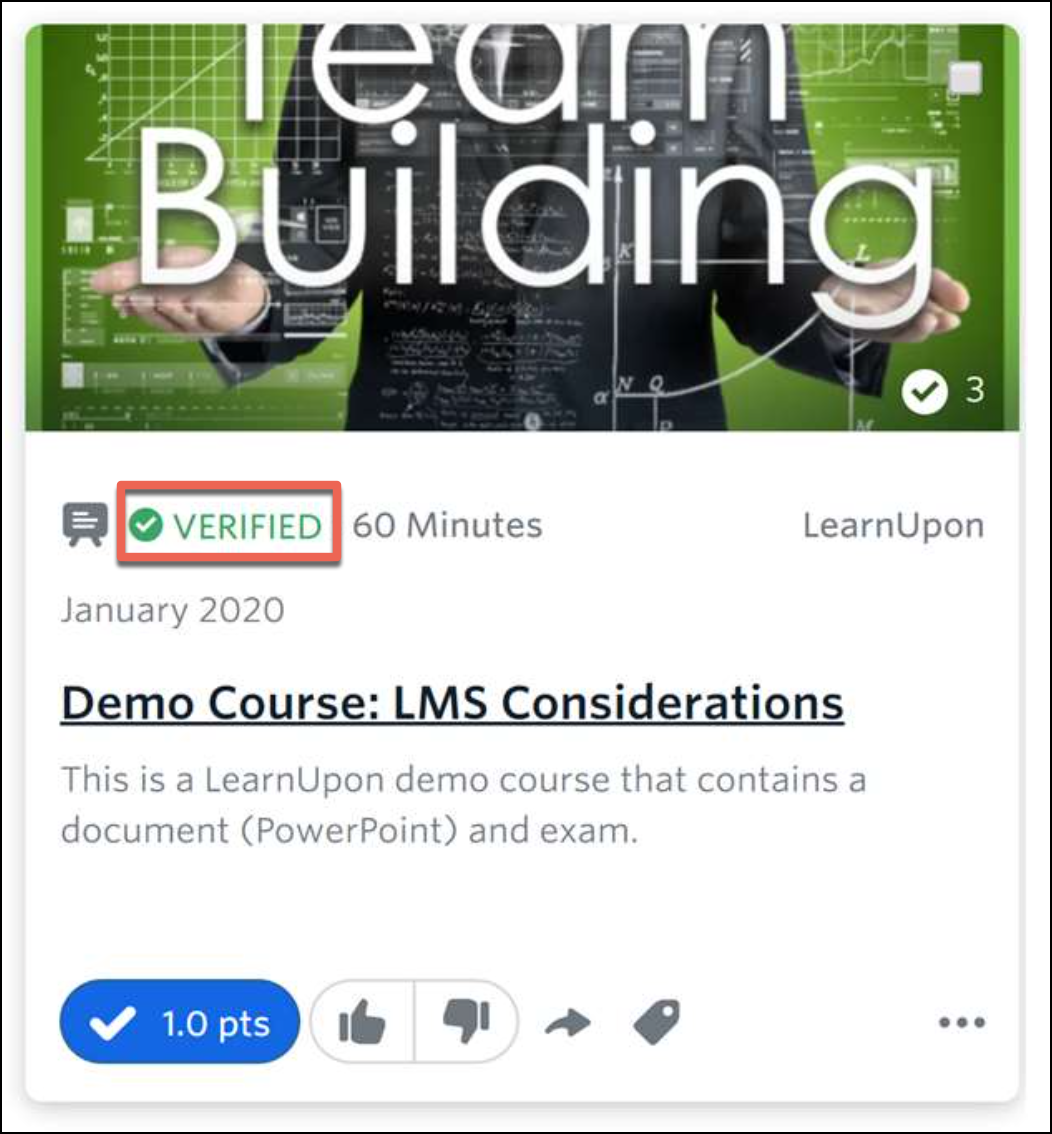Degreed + LearnUpon: Integration Testing Guide
Overview
LearnUpon is a Learning Management System that Degreed integrates with to display Catalog, Required Learning, and Completion data for Degreed users.
You can use this integration testing guide and testing checklist to set up and test the four main integration points between Degreed and LearnUpon: catalog, completions, required learning, and SSO.
Use the following checklist when testing the LearnUpon integration:
Catalog Integration
Follow the steps below to ensure LearnUpon courses and learning are displaying in Degreed.
- Create your course or learning path in LearnUpon, publish it, and then catalog it through the catalog settings. Refer to LearnUpon’s documentation on adding a course or a learning path to a catalog.
- Customize your course or learning path by adding images, a description, the length in minutes and keywords to match relevant skills in Degreed. Adding these details increases the searchability and helps learners distinguish between content types (for example, instructor-led training versus compliance versus elective training).
- Publish your course or learning path and wait a few minutes. Verify that the course is displaying by searching or browsing your internal Degreed catalog or all LearnUpon courses under Featured Providers in Degreed. The LearnUpon provider link displays on the course card to indicate that the integration with LearnUpon was successful.
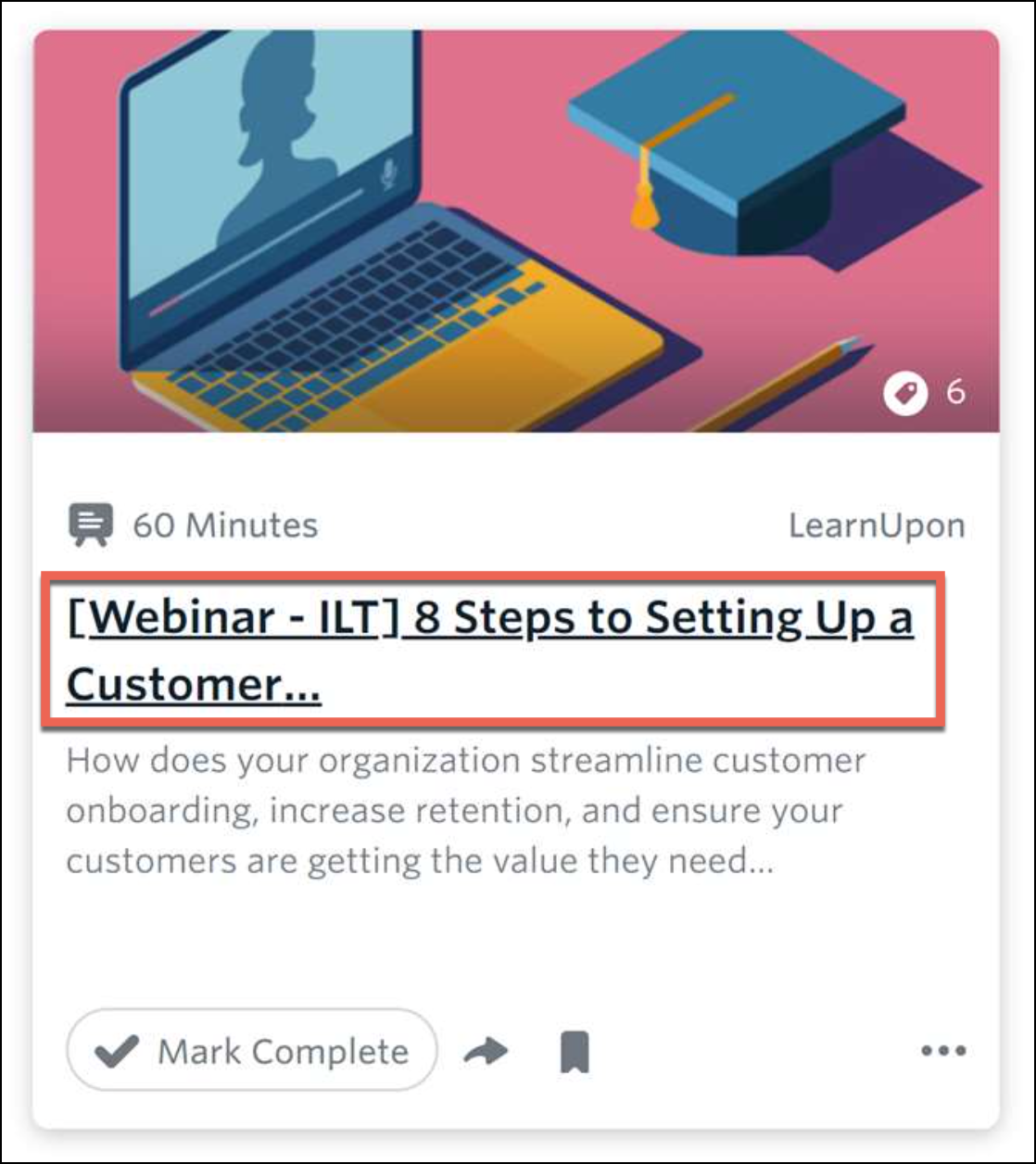
When learners click on the learning path from Degreed, the LearnUpon catalog page displays where they can enroll.
Common Catalog Integration Questions and Scenarios
How do I update course metadata, like images, description, keywords, and so on, for already cataloged courses?
Make the necessary updates in LearnUpon. These changes will be reflected within a few minutes in Degreed. To change course content, you must create a new course version. For more information, see How do I create a new version of an existing course?.
How do I create a new version of an existing course?
Start by creating a new version of the course in LearnUpon. Next, make all the necessary changes to your new version, such as updating the content, title, images, and so on, and then catalog the course. Publish the course and choose to either leave current enrollees in the older, now archived version, or enroll learners in the new version. The Publishing a new version of a course dialog box displays. Consider the following when selecting an option:
- If you select No for both Not Started and In Progress options, when learners click on the new version in the Degreed catalog, they will be taken to the new version but not yet enrolled. Learners will still be enrolled in the previous version.
- If you select Yes to enroll learners in the new version, they will be enrolled in the new version, un-enrolled from the previous version, and taken to it when they click on the new version through the Degreed catalog.
- If the learner’s course status is “Not Started” or “In Progress" and the learner is not assigned to the new version of the course, they will remain assigned and redirected to the older version of the course.
- If the learner’s course status is “Not Started” or “In Progress" and the learner is assigned to the new version, they will be redirected to the new version of the course.
What happens if a user relaunches a course after completing it?
Learners will still be able to view and click on the course from the Degreed catalog even after completion. Whether they are able to relaunch the course after they click on it and are sent to LearnUpon, will depend on how you have this setting configured in LearnUpon (this setting is found under the Due Dates / Valid Periods course settings).
If the LearnUpon setting to relaunch a course is enabled, learners can click the relaunch button, review the course, and retake exams if they have attempts remaining. Learners will not receive a second record of completion if they complete, pass, or fail the same course again. If the setting is not enabled, and learners attempt to relaunch the course, a dialog box displays which prevents access.
Does a course need to be cataloged and published in LearnUpon in order for it to be used in a Degreed Pathway?
Yes, a course must be cataloged in LearnUpon and appearing in Degreed in order for it to be used in a Degreed Pathway.
Can LearnUpon courses be launched from the Degreed mobile app?
Yes, as long as any SCORM or Tin Can content in the course is built responsively with HTML5 they will seamlessly launch from the Degreed mobile app. Courses created using Flash are not supported on mobile devices as support for all browsers was discontinued in 2020.
We’re using a LearnUpon course within a Degreed pathway and we want to create a new version of the course. What should we expect?
Create the new version of the course as described above. Within an hour, Degreed will redirect your learners to the new version if you choose to enroll them in the new version in LearnUpon (or they will be redirected to the older version if that option was selected).
Required Learning Integration
Follow the steps below to assign compliance or required training with a due date.
-
If you want to use the same due date for a group of learners, set the due date at the course level within the LearnUpon course settings. See LearnUpon's documentation for detailed instructions.
-
If you want to set a due date for only one user, you can do this by navigating to a user's enrollments. See LearnUpon's documentation for detailed instructions.
Setting the due date for a user does not override a course level due date. -
Once the due date is set, the course will appear at the top of a learner’s Degreed feed as a required course and can be accessed through the Required and Assigned tab.
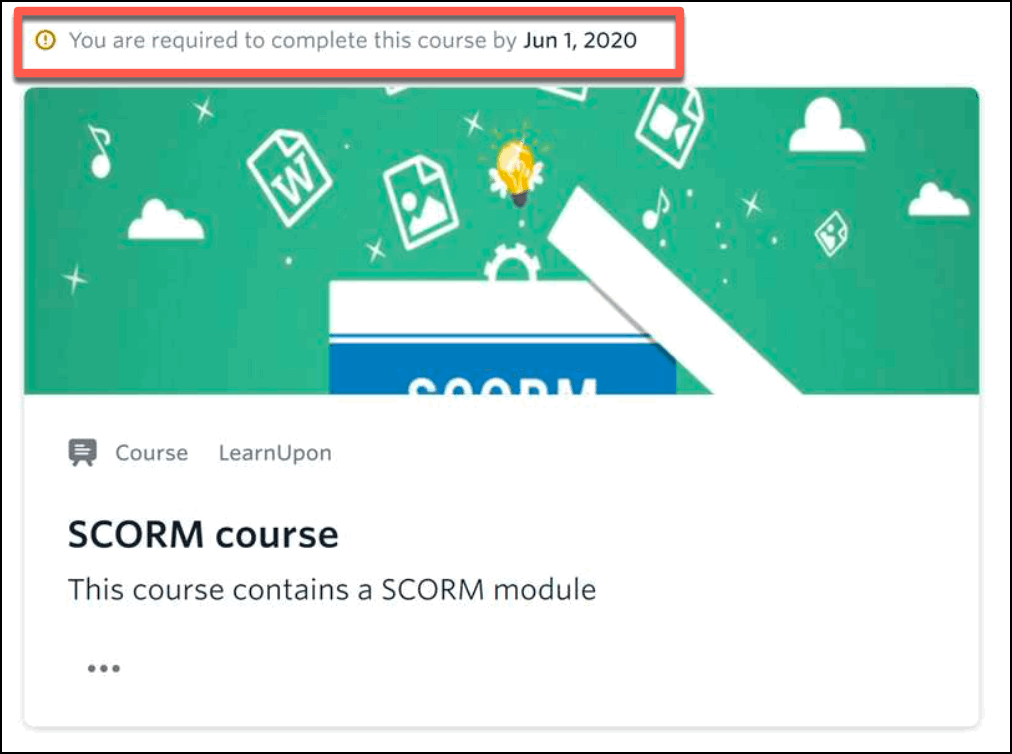
Allow up to 24 hours for the integration to complete and display the course on a user’s Degreed feed.
Common Questions and Scenarios for the Required Learning Integration
How do we update required learning due dates?
Go to the course’s due date/valid period settings and update the due date. The change will be reflected in all learners’ feeds within 24 hours.
What should we consider when creating a new version of a required learning course?
Follow the steps to create a new course version. Additionally, set the due date to match the previous version due date (or update it if needed).
Then, based on your organization’s needs, choose to either leave currently enrolled learners enrolled in the older version or enroll them in the new version. Within 24 hours, learners will see the new version of the required learning course in their Degreed feed.
What’s the best way to remove a required learning from learners’ feeds as required learning?
Consider the following options to remove a required learning:
- If you want to remove the due date, but not the enrollment entirely, remove the due date in LearnUpon. Within 24 hours, it will no longer display as required learning to your learners’ feeds.
- If you want to remove the enrollment completely, delete the course, or make a copy of the course and delete the older version (and choose to unenroll all users when deleting).
- You can also unenroll learners with LearnUpon's API. See LearnUpon’s API guide for more information.
Can we enroll learners in Required Learning without having to catalog the course in LearnUpon (and not display in the Degreed catalog)?
Yes, any published and enrolled LearnUpon course with a due date will appear in your learners’ feeds as Required Learning in Degreed.
What do we need to consider for courses that have single attempt and multiple attempt exams?
When a learner is enrolled in a course containing a single attempt exam and they fail the attempt, currently the course remains part of the learner’s Required Learning. While the learner can still click on the course and is redirected to LearnUpon, they will not be able to re-attempt the exam.
Can LearnUpon Learning Paths be used as Required Learning?
Yes, however, keep in mind that due dates at the learning path level cannot be used (only courses, not entire learning paths, can display on a user’s Degreed Required and Assigned learning feed).
Each course within the learning path must have it’s own due date set. You can set a fixed due date for each course, but keep in mind how you configured the learning path’s enrollment sequencing (in other words, set to enroll on a given date or after the previous course was completed).
You can also use LearnUpon’s ‘days after enrollment’ feature for due dates for the courses in the path. When a learner completes a path course, LearnUpon will enroll them on the next course and set the due date 'x' amount of days from that enrollment date. Degreed will do the math and display the course on a user’s feed with an exact due date.
Completion Integration
Follow the steps below to verify that your completed courses and required learning completions are appearing in Degreed Collections as completed courses.
- Locate and launch a LearnUpon course within Degreed or launch a required learning course with an end user’s account.
- Complete the course, wait a few minutes, and then verify the completion by going to your Degreed Collections. LearnUpon completions display as "VERIFIED".
Common Questions and Scenarios for the Completion Integration
How is a learner’s verified LearnUpon completion affected if the course that was completed has been either re-versioned or deleted?
In both cases, the completion will remain in the learner’s collections as is (even if the LearnUpon completion was unenrolled). If the course has been re-versioned or the link has been deleted from Degreed, the course no longer exists and a message displays informing the user that they are not authorized to view this resource.
Single Sign On
SSO testing can be accomplished by launching a LearnUpon course within Degreed and confirming if you are able to access the course without having to provide your credentials.